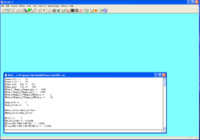Difference between revisions of "OptiM32 HRRL PositronDesign"
| Line 36: | Line 36: | ||
[[File:Optim_QS_Step2.png | 200 px]] | [[File:Optim_QS_Step2.png | 200 px]] | ||
| + | |||
| + | |||
| + | This is an interactive display. You can adjust values in the loaded text vile and watch their effect on the dispersion. Notice the colored rectangles at the colored rectangles at the bottom of the beta curve sub window. Starting from the left bottom there are 3 read rectangles , a blue rectangle, then 3 red rectangles, a blue rectangle, and finally 3 more red rectangles. The red rectangles are the quadrupoles in the beam line and the blue rectangles are the dipoles. If you click on them their element name will appear in the upper right corner of the dispersion sub window. | ||
Revision as of 00:55, 19 November 2009
Software
Optim32 beamline design software
http://www-bdnew.fnal.gov/pbar/organizationalchart/lebedev/OptiM/optim.htm
G4Beamline
http://www.muonsinc.com/tiki-index.php?page=G4beamline
Quick Start
The instruction below assume you have successfully installed the software above.
Creat the *.in files
On the windows machine you can open the file below which represent one design for the HRRL positron source
File:Optim32 HRRL Design Script V1.0.txt
save the above file as HRRL.opt.
The launch the Optim executable by double clicking.
After it is launched click on the "file" menu in the GUI and select the "Open" menu item to choose the file HRRL.opt.
After it is loaded you should see the following below.
If you click on the icon with the symbols (9th button from the end of the tool bar) you can get a plot of the beam dispersion
This is an interactive display. You can adjust values in the loaded text vile and watch their effect on the dispersion. Notice the colored rectangles at the colored rectangles at the bottom of the beta curve sub window. Starting from the left bottom there are 3 read rectangles , a blue rectangle, then 3 red rectangles, a blue rectangle, and finally 3 more red rectangles. The red rectangles are the quadrupoles in the beam line and the blue rectangles are the dipoles. If you click on them their element name will appear in the upper right corner of the dispersion sub window.