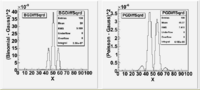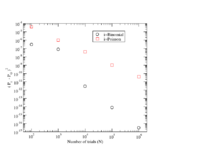Difference between revisions of "TF ErrAna InClassLab"
(→Lab 8) |
(→Lab 8) |
||
| Line 582: | Line 582: | ||
The assumption is that the parent population is a Gaussian with a mean <math>\mu = 20.000</math> cm and <math>\sigma = 0.500</math> cm. | The assumption is that the parent population is a Gaussian with a mean <math>\mu = 20.000</math> cm and <math>\sigma = 0.500</math> cm. | ||
| + | |||
| + | Below is a program and a data file which you can use to create a histogram of the data in the above table. | ||
| + | |||
| + | [[ForestErrAnal_Lab_8.C]] | ||
| + | |||
| + | [[ForestErrAnal_Data.dat]] | ||
[http://wiki.iac.isu.edu/index.php/Forest_Error_Analysis_for_the_Physical_Sciences] [[Forest_Error_Analysis_for_the_Physical_Sciences]] | [http://wiki.iac.isu.edu/index.php/Forest_Error_Analysis_for_the_Physical_Sciences] [[Forest_Error_Analysis_for_the_Physical_Sciences]] | ||
Revision as of 17:27, 22 February 2010
Start ROOT and Draw Histogram
Step 1
In this first lab your goal will be to start root and draw a histogram.
If you are on a Windows machine start the ROOT interpreter by double clicking on the Desctop icon which looks like a tree and says ROOT underneath it If you are on a Unix machine set the environmental variable ROOTSYS to point to the base subdirectory containing the ROOT files and start root with the command $ROOTSYS/bin/root. You can set the ROOTSYS environmental variable under the bash chell with the command
export ROOTSYS=path
where path identifies the location of the root base subdirectory. My ROOT base subdirectory is located at ~/src/ROOT/root so I would execture the following shell command
export ROOTSYS=~/src/ROOT/root
Step 2
Define a variable to contain the desired histogram
TH1F *Hist1=new TH1F("Hist1","Hist1",50,-0.5,49.5);
The above function "TH1F" has 5 parameters and is a member of the class TH1.
The first parameter "Hist1" create a name for the histogram. The second parameter gives the histogram a title. I usually set the name and title to the same variable name I use to store the histogram. This allows me to look up the variable name of the histogram when I double click on the histogram from the browser listing. The third parameter (50) is an integer which identifies the number of "bins" the histogram will use to store information. The Fourth parameter (-0.5) is a real number identifying the numerical value to be used for the lowest bin and the fifth parameter is the value for the highest bin.
Step 3
The class TH1 contains a function "Fill" which you can you to insert data into the histogram. In the above example the variable "Hist1" was defined in terms of the class TH1. To use the Fill function which is defined within the class TH1 and associated with the histogram named Hist1 you use the command
Hist1->Fill(10);
The above Fill function will increment the counter for the bin in Hist1 which is associated with the numerical value "10"
Step 4
The TH1 class also has a function to graphically display the created histogram. The function is executed with the command
Hist1->Draw();
You should now see a histogram on your computer screen if ROOT is able to create a graphics window.
Lab 2
Histogram by Hand
Our goal is to construct a Histogram by hand (without using a computer).
Step 1: Range
The first step to creating a histogram is to determine what are the min and max values
Step 2: Binning
What is binning?
The term binning is used to basically describe how must you have rounded off your data. A bin represent the distance between two interval in a histogram over which you are counting all measurements as the same value.
For example: If I have the following data
1.2, 1.6, 1.4, 1.8, 1.3
and I create a histogram from 1-2 using only one bin, then I will have 4 counts showing in my histogram between 1 and 2 units. If however, I create 2 bins between 1 and 2 then I will have 3 counts in the bin corresponding to 1-1.5 and 2 counts in the 1.5-2.0 bin.
You need to decide how to quantize the information to be presented in the histogram. One thing to consider is the systematic uncertainty of your device. If your device measures the temperature and has scale increments of 1/10 of a degree, you don't want to bin your temperature measurement using bin widths that are 1/10 or smaller.
Step 3: Filling the Histogram
The bins in a histogram are filled by rounding off the data according to the bin width. What happens if you are on the edge of a bin? Just follow the roundoff procedure in the notes.
Step 4: Labels
Properly label the abscissca and ordinate axis with names and UNITs.
Data for histogram
Create a histogram by hand using the following data.
Two dice are rolled 20 times. Create a histogram to represent the 20 trials below
| Trial | Value |
| 1 | 8 |
| 2 | 10 |
| 3 | 9 |
| 4 | 5 |
| 5 | 9 |
| 6 | 6 |
| 7 | 5 |
| 8 | 6 |
| 9 | 3 |
| 10 | 9 |
| 11 | 8 |
| 12 | 5 |
| 13 | 8 |
| 14 | 10 |
| 15 | 8 |
| 16 | 11 |
| 17 | 12 |
| 18 | 6 |
| 19 | 7 |
| 20 | 8 |
Create ROOT script to make Histogram
We are going to repeat Lab 1 but this time we will make a script to do the typing for us.
Step 1: Create Text file
Use an editor to create a text file.
In windows this could be the program "notepad" under the utilities menu (ie : Start->All Programs->Accessories->Notepad)
The important point is that you want to create and ASCII text file.
As a test, write the following in the text file
MyProgram()
{
new TBrowser();
}
Now save the file as "test.C" in the root sub directory.
In Windows the root program launches such that it is within the subdirectory "C:\root". You should save your text file under the subdirectory "Local Disk (C:) root" using the "save as" menu.
If you did things correctly you can use the command completion function on the ROOT command line to load in your program
If you type the partial name
.L te
then hit the tab key, ROOT will complete the command or offer a list of commands you can use.
root[1] .L test test/ test.C
If you are having trouble then just type the following within root
.L test.C MyProgram();
You should see the ROOT browser open in a new window.
Step 2: Create a Program to fill histogram
Now let's create a program to create and fill a histogram like we did in Lab 1.
Using Notepad, or another editor, create and ASCII file with the following contents
MyProgram()
{
TH1F *Hist1=new TH1F("Hist1","Hist1",50,-0.5,49.5);
Hist1->Fill(10);
Hist1->Draw();
}
Save the file under the name "MyProgram.C"
Now launch root and type into the interpreter window
.x MyProgram.C
alternatively you can type
.L MyProgram.C
and then
MyProgram();
The above represents two different ways to do the same thing. One advantage of the
.L MyProgram.C
sequence is that when you are creating or editing a program you can reload the program into the interpreter after saving changes to a file. So if you create a program that doesn't work as expected you debug it, save the changes, reload it into the interpreter, and then execute it again.
Day 3
Uniform Distribution
Our goal is to use ROOT to create a histogram representing a Uniform probability distribution.
ROOT has the following function defined
ROOT::Math::uniform_pdf(x,a,b,xo)
The above function returns the probability of observing the value for a uniform probability distribution spanning from to .
Udist()
{
Int_t a=0;
Int_t b=10;
TH2F *Udist=new TH2F("Udist","Udist",10,a,b,10,0,1);
Udist->SetMarkerStyle(20); // sets the marker to a solid circle
double x;
x=ROOT::Math::uniform_pdf(1,0,10,0);
Udist->Fill(1,x);
x=ROOT::Math::uniform_pdf(2,0,10,0);
Udist->Fill(2,x);
x=ROOT::Math::uniform_pdf(3,0,10,0);
Udist->Fill(3,x);
x=ROOT::Math::uniform_pdf(4,0,10,0);
Udist->Fill(4,x);
x=ROOT::Math::uniform_pdf(5,0,10,0);
Udist->Fill(5,x);
x=ROOT::Math::uniform_pdf(6,0,10,0);
Udist->Fill(6,x);
x=ROOT::Math::uniform_pdf(7,0,10,0);
Udist->Fill(7,x);
x=ROOT::Math::uniform_pdf(8,0,10,0);
Udist->Fill(8,x);
x=ROOT::Math::uniform_pdf(9,0,10,0);
Udist->Fill(9,x);
//Grades->Sumw2();
Udist->Draw("P");
}
ROOT GUI practice
During the lab the instructor will demonstrate how to make changes to Histograms using the ROOT GUI.
Histogram Font labels
Readability is a key ingredient to producing histograms that is often neglected. You will be shown how to increase font sizes and change font types to produce a more readable histogram that is of publication quality.
Histogram module
Here you will be shown how to change markers and other attributes of the histogram.
Rebinning
Changing bin sizes can allow you to change the statistical precision of a measurement at the cost of resolution.
Uniform dist Program
Now see if you can convert the program above which drew a uniform distribution histogram to a program which can do the same thing for arbitrary values of a & b.
hint:
Udist(Int_t N,Int_t a,Int_t b)
Day 4
Passing Arguments
Write a function for the ROOT interpreter which accepts three arguments, N, mean, variance. where N= number of counts
void PDF_Plot(Int_t N, double Mean, double Variance)
{
printf("PDF plotting %d event with mean %g and variance %g\n",N,Mean,Variance);
}
for loops
Now add a loop which repeats N times
void PDF_Plot(Int_t N, double Mean, double Variance)
{
printf("PDF plotting %d event with mean %g and variance %g\n",N,Mean,Variance);
for(Int_t i=0;i<N;i++)
printf("Step \t %d \n",i);
}
Binomial Distribution plot
Now we will do a weighted 1-D histogram. This type of histogram allows you to have non integer counts. This will allow us to plot functions without binning the "y" axis like we did in the previous lab.
void PDF_Plot(Int_t N, double Mean, double Variance)
{
TH1F *B30=new TH1F("B30","B30",100,0,100);
printf("PDF plotting %d event with mean %g and variance %g\n",N,Mean,Variance);
for(Int_t i=0;i<N;i++)
{
x=ROOT::Math::binomial_pdf(i,Mean,Variance);
B30->Fill(i,x);
}
B30->Draw();
}
You execute the above program using the ROOT commands
root [0] .L PDF_Plotr.C root [1] PDF_Plot(100,0.5,60)
Uniform Dist
Now can you go back to Lab_3 and plot the Uniform distribution using a 1-D histogram?
Lab 5
The goal of this lab is to overlay 2 distributions on top of each other
The functions below may be used to plot a binomial and poisson distributions
TH1F *B30=new TH1F("B30","B30",100,0,100);
TH1F *P30=new TH1F("P30","P30",100,0,100);
void Binom_Plot(Int_t k, double p, Int_t n)
{
// k= number of successful trials
//p = probability of success
//N= number of trials
// Example: the number of heads = k after flipping a coin n times, p=0.5
printf("PDF plotting %d event with prob %g and %d trials\n",k,p,n);
for(Int_t i=0;i<k;i++)
{
x=ROOT::Math::binomial_pdf(i,p,n);
B30->Fill(i,x);
//printf("Step \t %d \n",i);
}
B30->Draw();
}
void Pois_Plot(Int_t Nmin, Int_t Nmax, double Mean)
{
// N = # of events in time interval t
// mean = probability per unit interval * interval
printf("PDF plotting %d event with mean %g \n",Nmin,Mean);
// for(Int_t i=Nmin;i<Nmax;i++)
for(Int_t i=Nmin;i<Nmax;i++)
{
x=ROOT::Math::poisson_pdf(i,Mean);
P30->Fill(i,x);
// printf("Step \t %d \t %g\n",i,x);
}
P30->Draw();
}
create Binomial Distribution
Binom_Plot(100,0.166667,10)
create a Poisson Distribution
Pois_Plot(0, 100, 1.667);
overlay them
B30->Draw();
P30->Draw("same");
Your goal in this lab will be to understand all of the above and plot both distributions above using the same mean for each but a different mean than the one used above. You will also customize the plot with colors, dashed lines, and titles to more easily distinguish the two distributions.
Lab 6
The goal in this lab is to compare the Binomial, Poisson, and Gaussian distributions. Repeat step Lab 5 and include a Gaussian distribution.
The difference will be to perform the above plots with a large average from 10 -70. Try to guess a Gaussian which will overlap with the Binomial and Poisson distributions.
The function below may be useful
ROOT::Math::gaussian_pdf(x,5.477,30)
mean = 30, sigma = 5.477
Helpful ROOT commands
TH1F *Poisson=new TH1F("Poisson","Poisson",100,0,100);
Poisson->SetLineColor(3);
Poisson->SetLineWidth(3);
Poisson->SetLineStyle(4);
If you give up try the program below
void BPG_Plot(Int_t Min, Int_t Max, double p)
{
// k= number of successful trials
//p = probability of success
//N= number of trials
// Example: the number of heads = k after flipping a coin n times, p=0.5
TH1F *Binomial=new TH1F("Binomial","Binomial",100,0,100);
Binomial->GetXaxis()->SetTitle("x");
Binomial->GetXaxis()->SetTitleSize(0.06);
Binomial->GetXaxis()->CenterTitle();
Binomial->GetYaxis()->SetTitle("P(x)");
Binomial->GetYaxis()->SetTitleOffset(1.2);
Binomial->GetYaxis()->SetTitleSize(0.06);
Binomial->SetLineColor(4);
Binomial->SetLineWidth(3);
Binomial->SetLineStyle(2);
TH1F *Poisson=new TH1F("Poisson","Poisson",100,0,100);
Poisson->SetLineColor(3);
Poisson->SetLineWidth(3);
Poisson->SetLineStyle(4);
TH1F *Gauss=new TH1F("Gauss","Gauss",100,0,100);
Gauss->SetLineColor(2);
Gauss->SetLineWidth(3);
Gauss->SetLineStyle(9);
double Mean, sigma;
for(Int_t i=0;i<100;i++)
{
x=ROOT::Math::binomial_pdf(i,p,100);
Binomial->Fill(i,x);
//printf("Step \t %d \n",i);
Mean=p*(Max-Min);
x=ROOT::Math::poisson_pdf(i,Mean);
Poisson->Fill(i,x);
sigma=sqrt(Mean);
x=ROOT::Math::gaussian_pdf(i,sigma,Mean);
Gauss->Fill(i,x);
}
Binomial->Draw();
Poisson->Draw("same");
Gauss->Draw("same");
}
Lab 7
The goal in this lab is to compare the Binomial, Poisson, and Gaussian distributions by taking the difference between the two distributions.
Construct 2 graphs representing how well the Gaussian distribution approximates the Binomial and Poisson distributions at limits where such approximations are valid.
- Note
- for Binomial
- for Poisson
A function appears in lab 6 above which overlays the three distributions. Feel free to start with that function, or write your own, to plot the difference between a Binomial and gaussian distribution. Consider plotting the difference squared after you realize that the differences average out to a value close to zero.
I used the functions below to draw the difference plots and xmgrace to draw the Difference -vs- N plot.
Lab 8
The table below contains information on the measurement of the length of a block and the number of times the same value was observed.
| Lenght (cm) | # of observations |
| 18.9 | 1 |
| 19.0 | 0 |
| 19.1 | 1 |
| 19.2 | 2 |
| 19.3 | 1 |
| 19.4 | 4 |
| 19.5 | 3 |
| 19.6 | 9 |
| 19.7 | 8 |
| 19.8 | 11 |
| 19.9 | 9 |
| 20.0 | 5 |
| 20.1 | 7 |
| 20.2 | 8 |
| 20.3 | 9 |
| 20.4 | 6 |
| 20.5 | 3 |
| 20.6 | 2 |
| 20.7 | 2 |
| 20.8 | 2 |
| 20.9 | 2 |
| 21.0 | 4 |
| 21.1 | 0 |
| 21.2 | 1 |
The assumption is that the parent population is a Gaussian with a mean cm and cm.
Below is a program and a data file which you can use to create a histogram of the data in the above table.