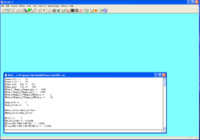Difference between revisions of "OptiM32 HRRL PositronDesign"
Jump to navigation
Jump to search
| Line 15: | Line 15: | ||
The instruction below assume you have successfully installed the software above. | The instruction below assume you have successfully installed the software above. | ||
| + | |||
| + | ==Creat the *.in files== | ||
On the windows machine you can open the file below which represent one design for the HRRL positron source | On the windows machine you can open the file below which represent one design for the HRRL positron source | ||
| Line 22: | Line 24: | ||
save the above file as HRRL.opt. | save the above file as HRRL.opt. | ||
| − | The launch the Optim executable by double clicking and select the | + | The launch the Optim executable by double clicking. |
| + | |||
| + | After it is launched click on the "file" menu in the GUI and select the "Open" menu item to choose the file HRRL.opt. | ||
| + | |||
| + | After it is loaded you should see the following below. | ||
| + | |||
| + | [[File:Optim_QS_Step1.png | 200 px]] | ||
Revision as of 00:45, 19 November 2009
Software
Optim32 beamline design software
http://www-bdnew.fnal.gov/pbar/organizationalchart/lebedev/OptiM/optim.htm
G4Beamline
http://www.muonsinc.com/tiki-index.php?page=G4beamline
Quick Start
The instruction below assume you have successfully installed the software above.
Creat the *.in files
On the windows machine you can open the file below which represent one design for the HRRL positron source
File:Optim32 HRRL Design Script V1.0.txt
save the above file as HRRL.opt.
The launch the Optim executable by double clicking.
After it is launched click on the "file" menu in the GUI and select the "Open" menu item to choose the file HRRL.opt.
After it is loaded you should see the following below.